This section guides users on how to sort, search, and find Learning Activities through the Catalogue.
To navigate between Catalogue pages, select the corresponding page number or click on the [<Previous] or [Next>] buttons located at the bottom of the page.
The 'filter' function allows for filtering Learning Activities by products or type.
The ‘sort’ function allows for sorting Learning Activities by title or enrolment status.
The ‘search’ function allows for searching Learning Activities by user generated keywords.
NEW The “filter” function allows users to filter Learning Activities by product and type. You may filter products by clicking on the ‘Filter By’ dropdown menu, hover over the product to filter, and click on check box next to the product name. To remove filtering, click on the selected checkbox/s. You can filter for multiple products by selecting multiple filters on the dropdown menu. |
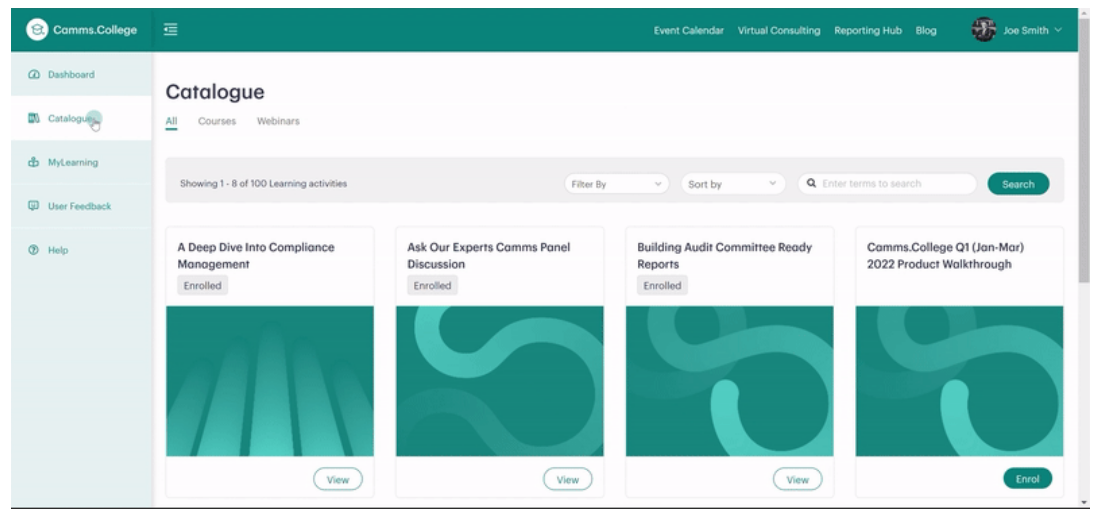
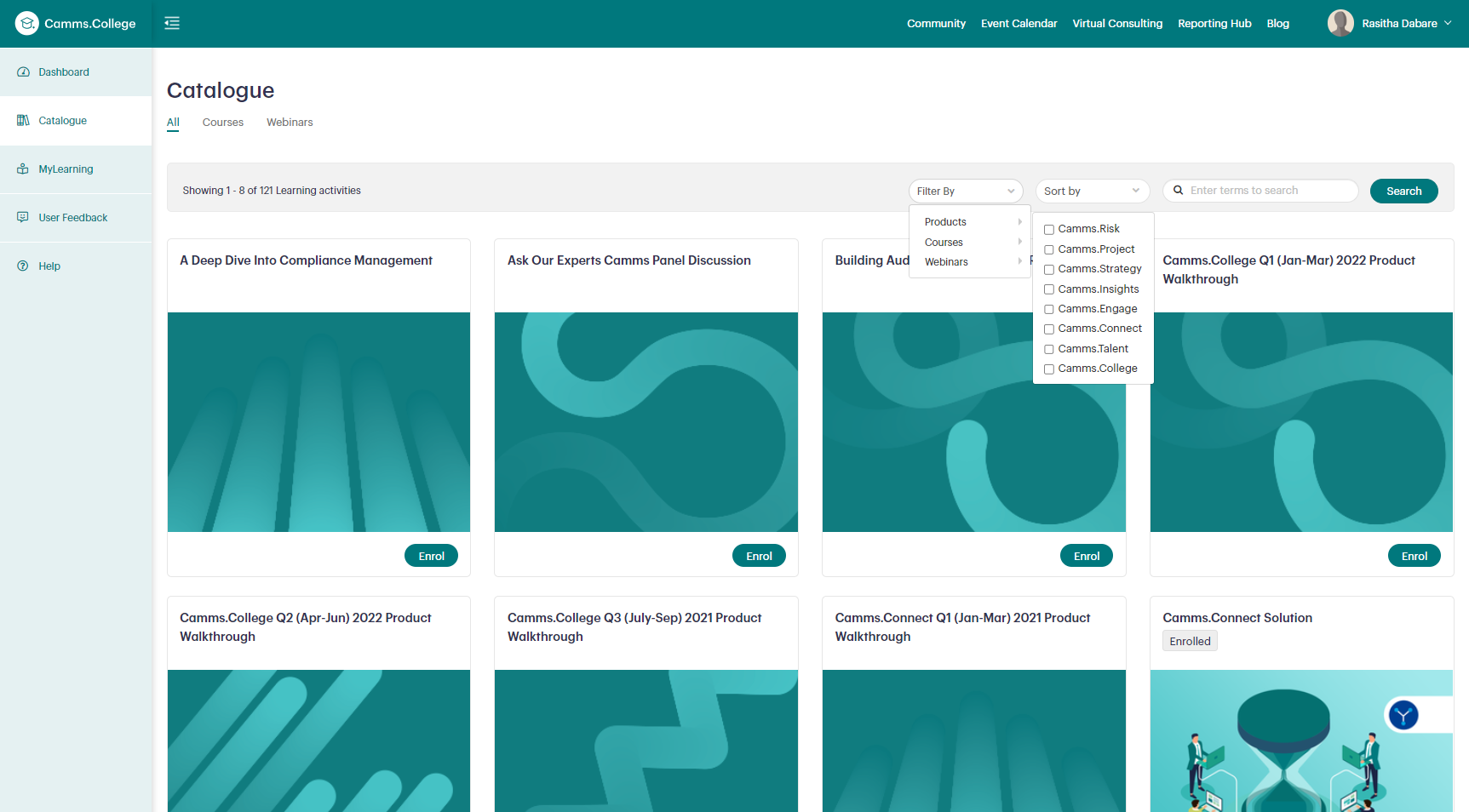
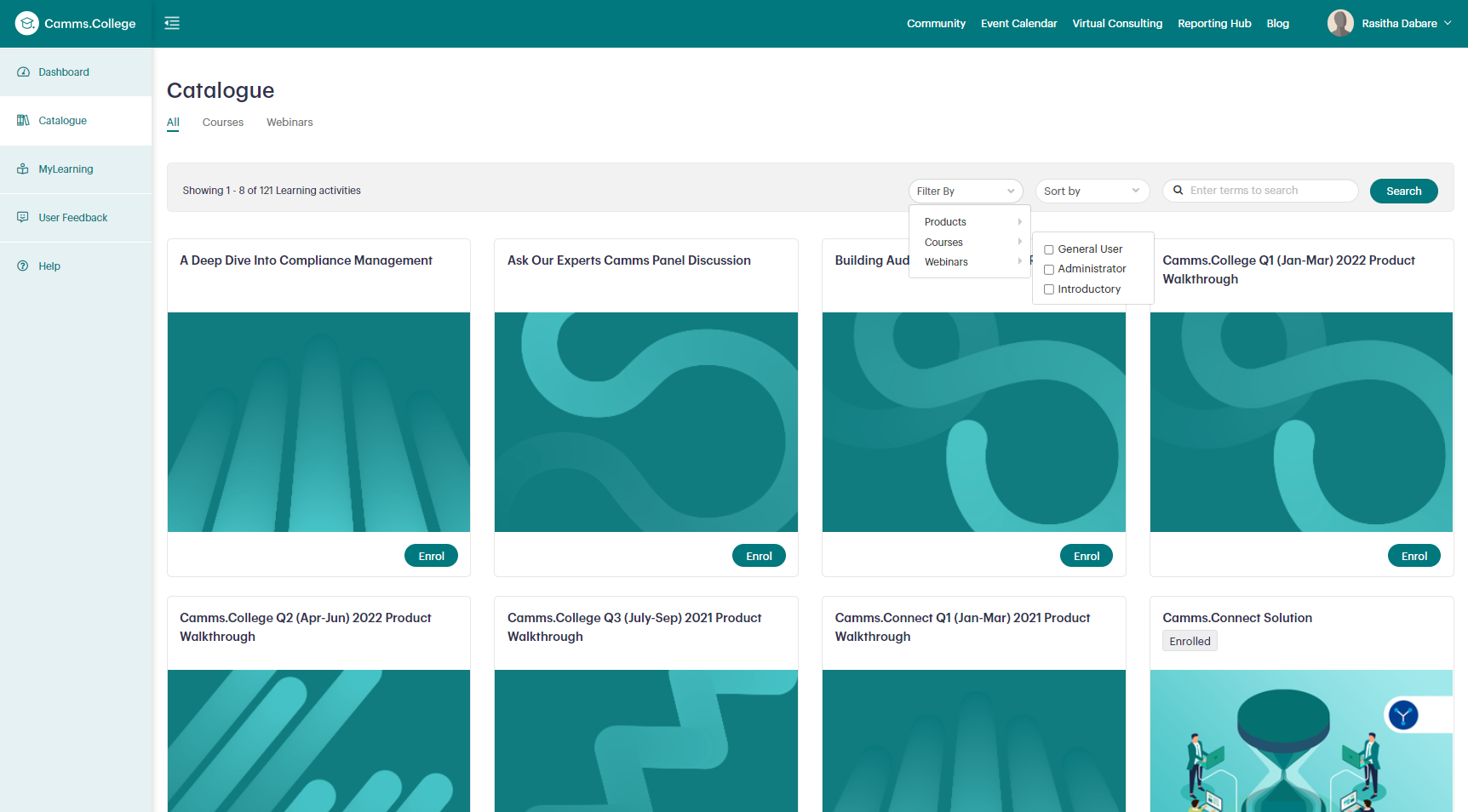
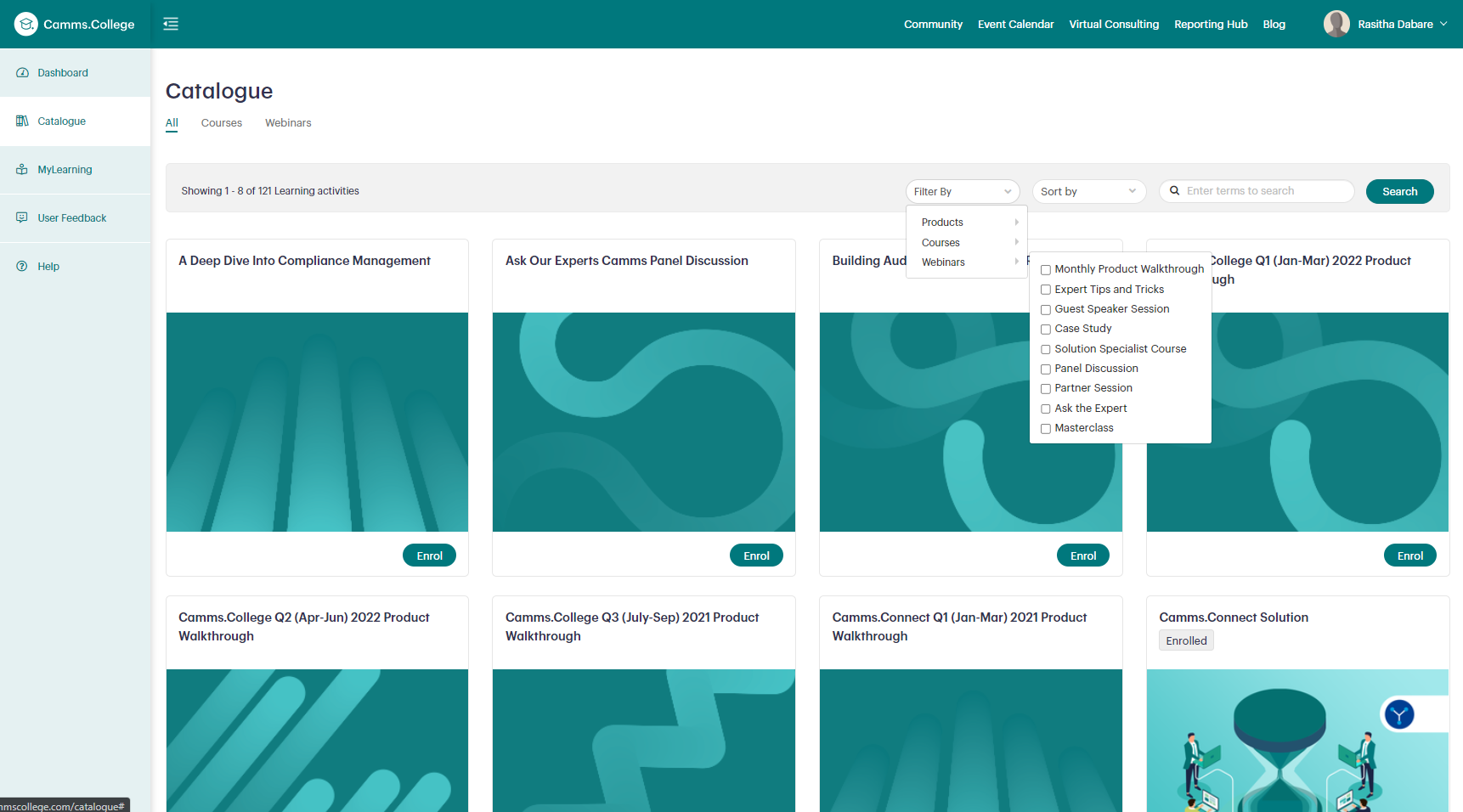
Try this out for yourself by viewing the Catalogue Page. |
The following section details the steps to view details of a Learning Activity:
Step 1 Click on the activity title to quick view the relevant activity information (activity image, catalogue description, pre-requisites, learning objectives, activity category). Step 2 Clicking the activity title will display a pop-up screen. Select the [X] button at the top-right corner to close the activity information screen or click outside the pop-up area. Step 3 If you are already enrolled into a Learning Activity, the [View] button will appear on the activity tile. Click [View] to see detailed information regarding the Learning Activity on the My Learning Details page (keywords, course duration, date completed, category, enrolment status). Step 4 To return to the Catalogue from the My Learning Details page, click on [Catalogue] on the Welcome Panel. |
Jump to detailed information on My Learning Details.
Jump to detailed information on how to launch a Learning Activity.
Jump to detailed information on My Learning Details.
Jump to detailed information on how to launch a Learning Activity.